How to connect to a server or share folder on a Mac
Step 1 – If you are using a laptop or off-campus: connect to GlobalProtect VPN
Step 2 - How to Map to Network drives:
Click on “Go”
- Click on “Connect to Server”
- Type/Copy in the following file path: smb://library.upenn.edu/files/<foldername>
- Click on the “+” button in the left corner (that will add it as a favorite)
- Click on Connect
- Example:
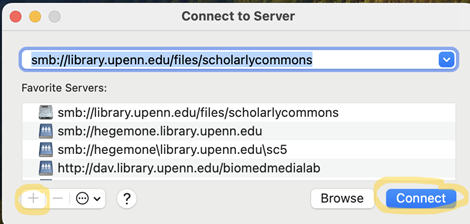
- You should see all the files that are in that folder
- Example:
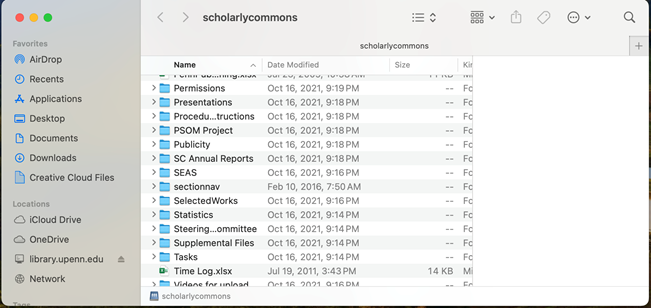
If you cannot access the server or folder, you might not have permission to access them. Please use this link to request access https://ithelp.library.upenn.edu/a/catalog/request-items/115