How to Remote into your office PC from a library public computer
At the Windows 10 search box, type, "mstsc."
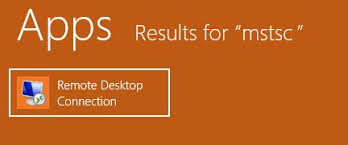
Click "Remote Desktop Connection."
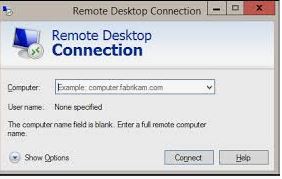
Where it says, Computer, enter your Library Windows computer "IP Address."
Click "Connect"
Click "More Choices"
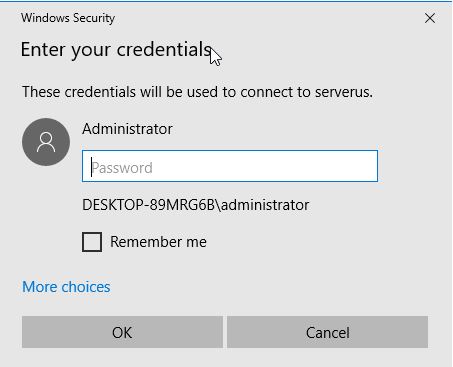
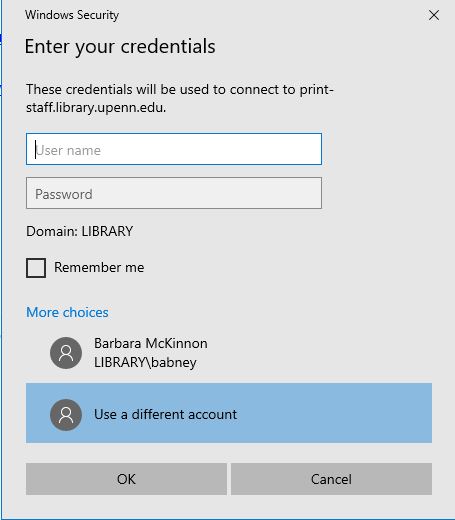
Click "Use a different account"
In the username field, type, "library\your-username"
In the password field, type, "your-library-computer-password"
Click "OK"